Help Center -> Loggers -> Flex Logger -> My Flex Logger is Offline
In this guide, you'll learn the common reasons a Flex Logger may go offline and the steps you can take to bring it back online.
Why is my Logger Showing Offline?
When a logger is marked as offline, it means it cannot communicate with the EXACT Cloud to transmit readings. On the Online Portal, this is indicated by a red circle next to the device or an alert banner at the top of the Element’s details card.
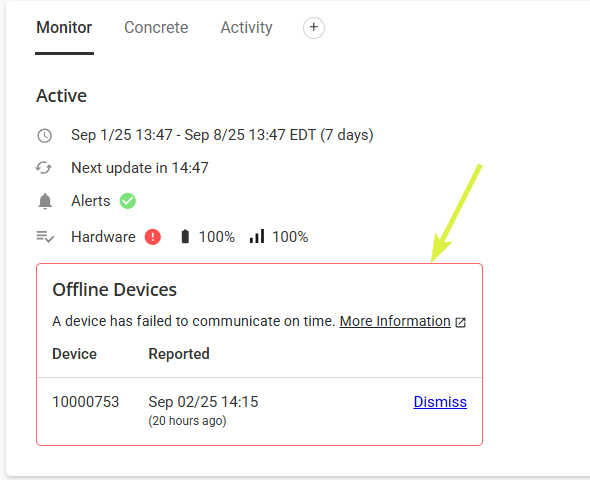
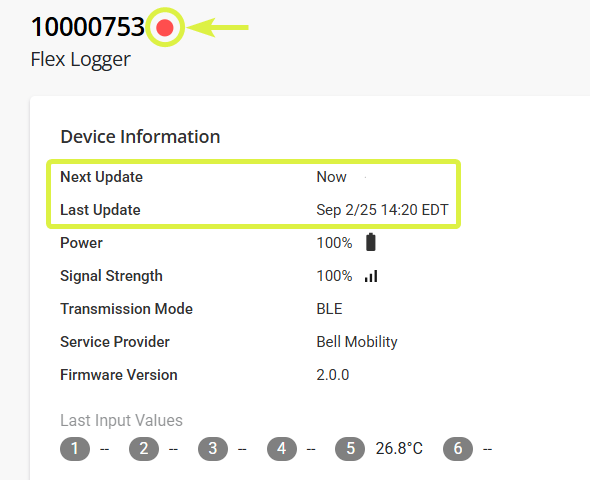
Common reasons a logger may appear offline include:
- Low or no cellular signal (for LTE Loggers)
- Being out of range from a Relay (for LoRa Loggers)
- An offline or dead Relay (for LoRa Loggers)
- A depleted battery
- A hardware fault
1. Access the Device Information Page
Start by accessing the device information page of your logger. There, you can view detailed information such as battery level, signal strength, and the most recent readings.
You can also access the device page directly by clicking on the serial number on the alert box, or in the alert notification email
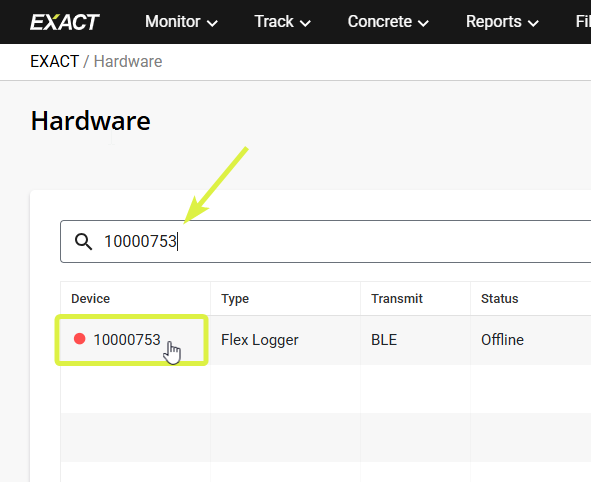
Click on the Logger's serial number. You can also use the search bar to quickly find it.
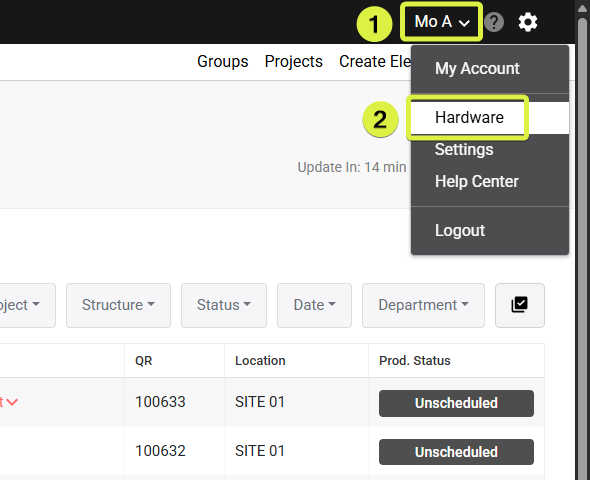
In the Portal, click on your name in the top-right corner, then select Hardware.
2. Check the Battery Level
The first thing to check is the logger’s battery level. A logger will only fully power off once the battery reaches 0%.
If the battery level is low (below 10%), verify that the last reading was recent. If the reading is outdated, the battery may already be depleted.
The last battery level reported is displayed in the Device Information box. If the battery is depleted, then please plug it in to charge.

You can also scroll down on the hardware page to the Signal & Battery section. Here, you can view a historical graph of the battery level over the past 30 days.
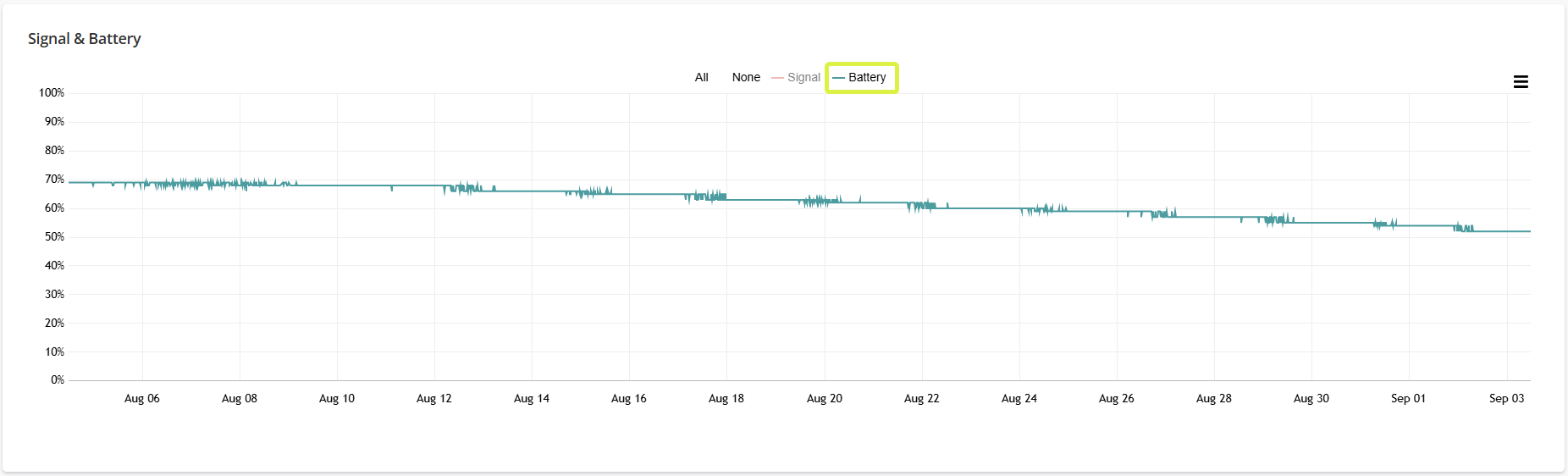
3. Check the Signal Strength
Low or no signal is the biggest reason why a Flex logger would go offline.
Like the battery level, the logger’s last reported signal strength is displayed in the Device Information box.
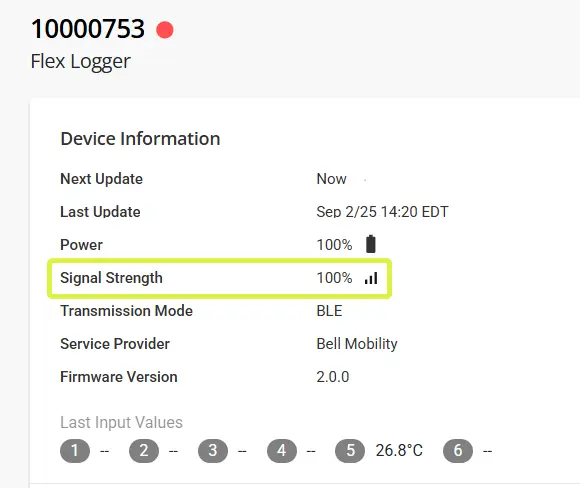
Again, you can also scroll down on the hardware page to the Signal & Battery section. Here, you can view a historical graph of the signal strength over the past 30 days.
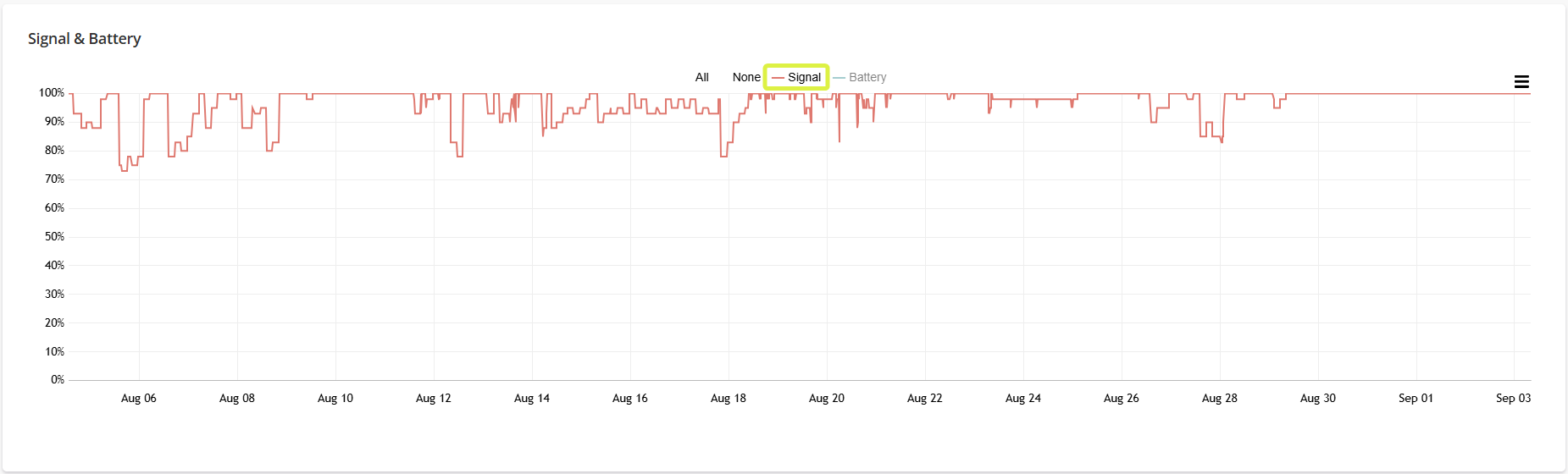
3.1. Signal - LTE vs LoRa
LTE signal strength indicates the quality of the connection between the LTE Logger or Relay and the nearest cell tower.

For LoRa Loggers, this represents the strength of the connection between the logger and the nearest Relay.
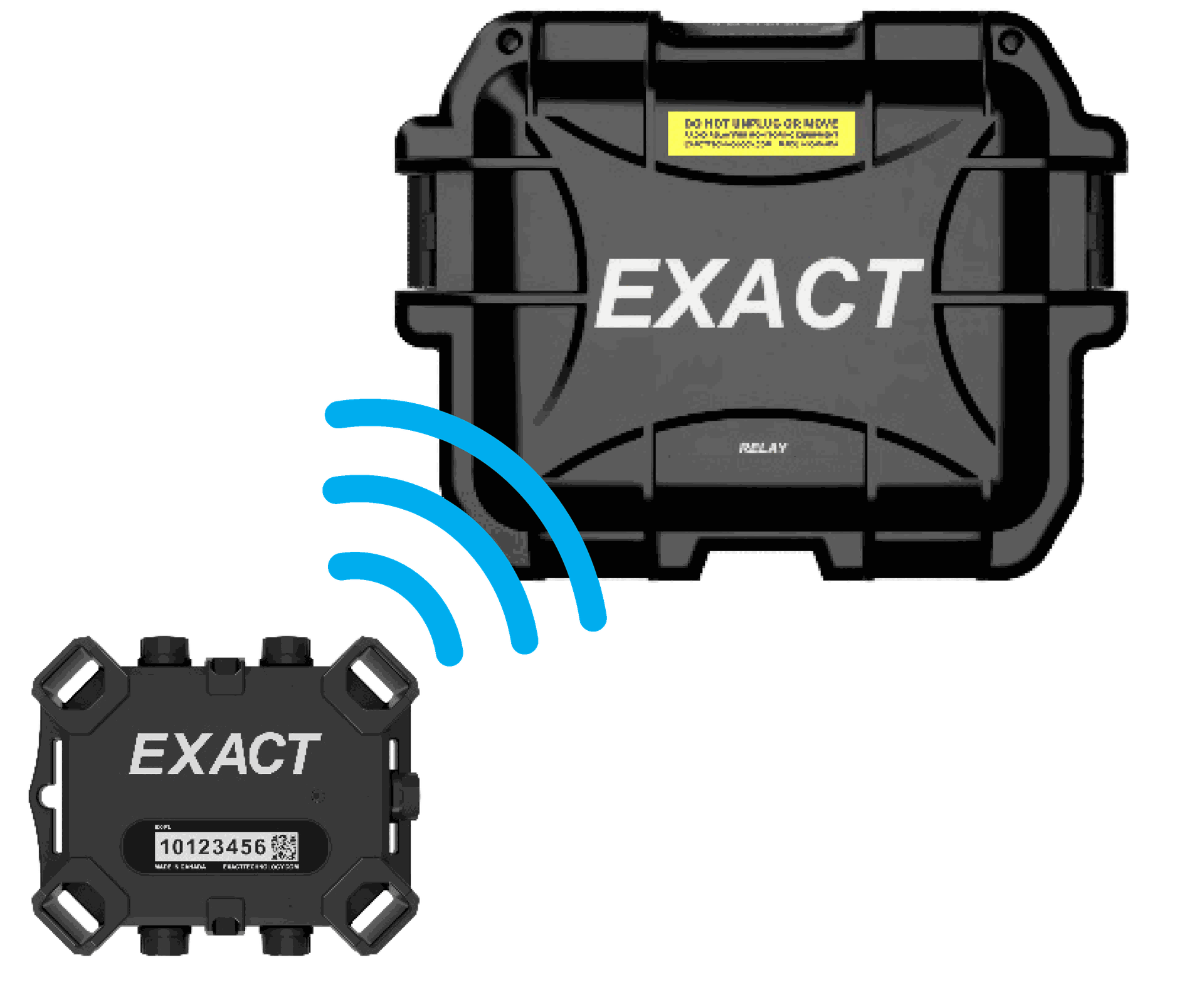
3.2. Signal Strength Guidelines
Refer to the signal strength tables below. If the device shows a weak or unusable signal, reposition the logger following the guidelines in the Installation Guide.
LTE | Signal Strength | Description |
100% - 55% | Excellent | Maximum data transmission speeds |
55% - 40% | Good | Good data transmission speeds |
40% - 35% | Weak | Acceptable data speeds may be attained, but marginal data with drop-outs are possible |
< 35% | Unusable |
Performance will drop drastically |
LoRa
|
Signal Strength | Description |
100% to 60% |
Good |
Data transmission is likely to occur |
60% to 40% |
OK | Not ideal, but data transmission could occur |
< 40% | Weak | Data transmission might not occur |
4. Troubleshooting an Offline Logger
4.1. Check the Status LED
The status LED on the Flex Logger flashes every 10 seconds to indicate the battery level, as outlined in [this guide].
- If the logger is dead, the LED will not flash. In this case, plug in the logger to charge.
- Refer to [this guide] for detailed instructions on charging your logger.
4.2. Magnet Tricks
The logger contains an internal "switch" that can be triggered using a magnet. This allows you to:
- Force the logger to wake up and send a reading immediately
- Reboot the logger (turn it off and back on)
We recommend using these tricks while troubleshooting to see if the logger wakes up. Start with the swipe, and if that doesn’t work, try a full reboot. Rebooting will NOT erase any collected data.
Before performing magnet tricks, ensure the following:
- LTE Loggers: Place the logger in a location with good cellular coverage and avoid metal surfaces.
- LoRa Loggers: Ensure the logger is within 500 meters (1,600 ft) of a working Relay and is not sitting on metal surfaces.
- Connect a probe to any of the logger inputs to take the logger out of Sleep Mode.
4.2.1. Performing a Magnet Swipe
A magnet swipe force-wakes the logger, prompting it to collect and transmit a reading, including any previously collected readings that have not yet been sent to the Portal.
To perform a magnet swipe:
- Swipe a magnet along the serial number label, as demonstrated below.
- The status LED will begin flashing after a successful swipe, indicating the logger is awake.

4.2.2. Performing a Magnet Reset
A magnet reset reboots the logger (turning it off and back on) and prompts it to collect and transmit a reading, including any previously collected readings that have not yet been sent to the Portal.
To perform a magnet reset:
- Place a magnet in the center of the serial number label for approximately 10 seconds.
- Wait until the status LED flashes purple once, indicating a successful reset.
- Remove the magnet.

5. Final Remarks
If the troubleshooting steps above do not resolve the issue, your logger may have an internal hardware fault that requires further investigation by our Support Team.
For assistance, please click the "Submit Request" button at the top of this page to contact us.