Help Center -> Loggers -> Flex Logger -> Charging Your Flex Logger
![]()
The Flex Logger can be easily re-charged using the designated charger provided. Follow the 4 steps below to get your Flex charged back up
Please contact your EXACT representative or support@exacttechnology.com if you need to order extra chargers.
Charging Your Flex Logger
01
Access the Logger’s Charging Port
![]()
The charging port on the Flex Logger is located on the right-hand side, and is denoted with a ⚡symbol.
⚠️ Make sure you save the cap in a safe place while the Logger charges.
02
Connect the Charger
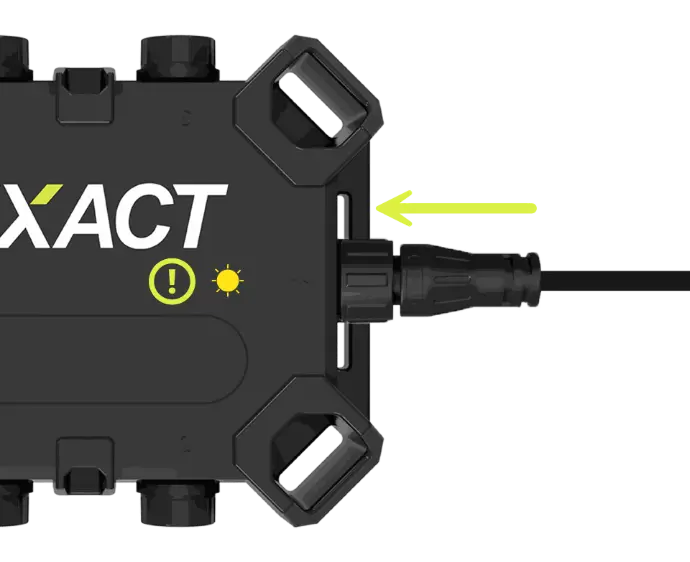
Plug the charger in to the charging port and twist it to ensure it stays connected.
⚠️The LED will turn solid YELLOW to indicate the battery is charging.
03
Let it Charge!
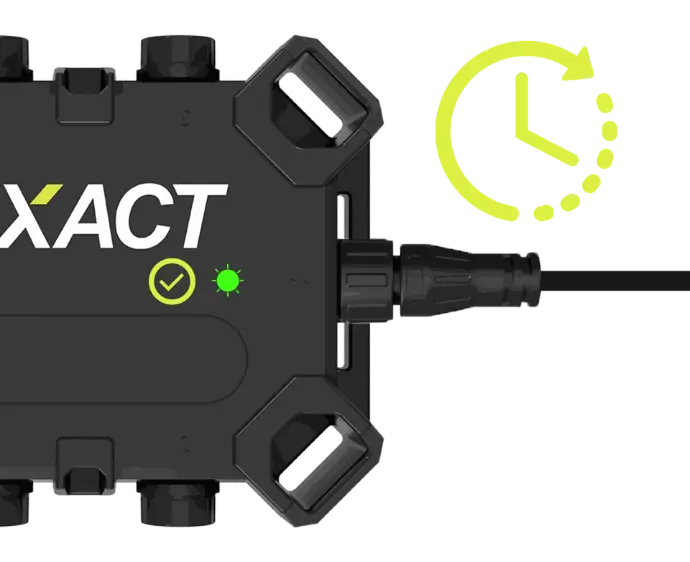
Allow the Logger to charge for up-to 8 hours.
⚠️The LED indicator will turn solid GREEN once the battery is full.
04
Place the Cap Back On

Ensure you tighten the cap back on to preserve the Loggers water resistivity.
Troubleshooting Charging Issues
The Status LED Does Not Turn Yellow
If the status LED does not turn yellow, the logger is not receiving power. Try the following troubleshooting steps:
- Ensure the charger is fully plugged into the logger’s charging port and that the charging brick is securely connected to a working outlet.
- Try a different power outlet to rule out a faulty one.
- If available, try using a different Flex Logger charger.
- If available, test the same charger with a different logger to determine whether the issue is with the charger or the logger.
If the charger is confirmed to be working but the status LED still does not turn yellow, the issue is likely related to the logger’s battery. Please contact EXACT Support for further assistance.
The Status LED Never Turns Green After Several Hours of Charging
If the logger has been charging for over 8 hours but the status LED hasn’t turned green to indicate a full charge, the battery may be degraded and unable to reach 100%.
To verify this:
- Navigate to the Hardware page of your logger.
- Scroll down to view the Battery Graph, where you can see the charge and discharge curve.
- If the logger has been stuck below 90% for an extended period, it is unlikely to fully charge.
In this case, please contact EXACT Support for help with the next steps.
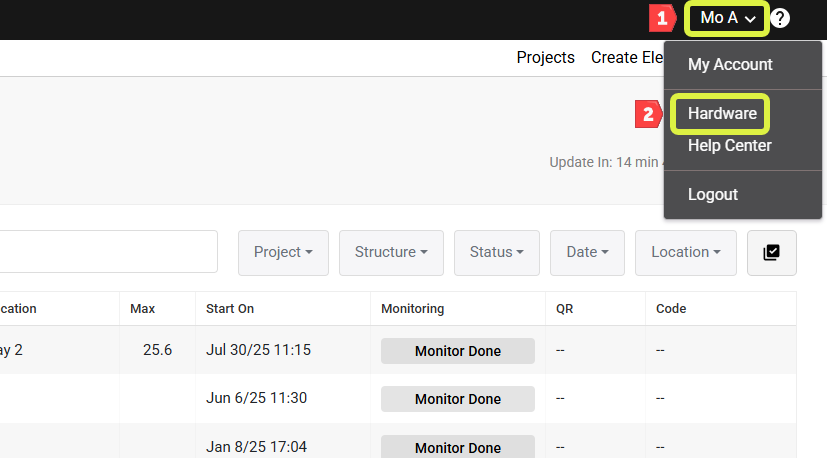
Navigate to your Name -> Hardware to access your EXACT hardware.
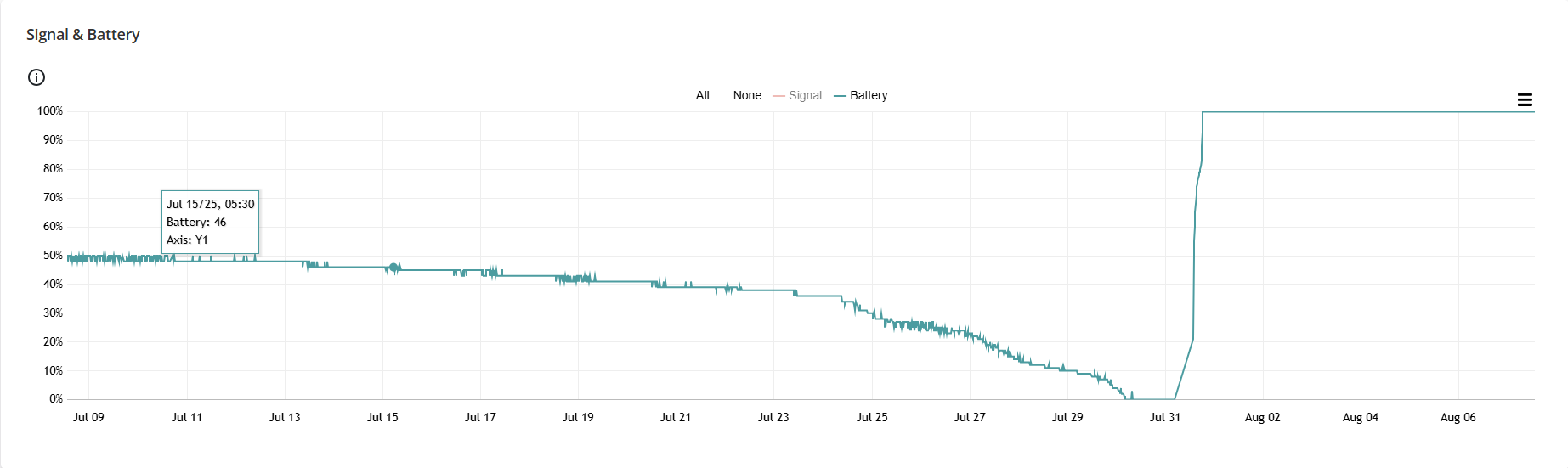
Scroll Down on the Logger's hardware page to view the the signal & battery graph. Disable the signal line to get a better view of the battery line
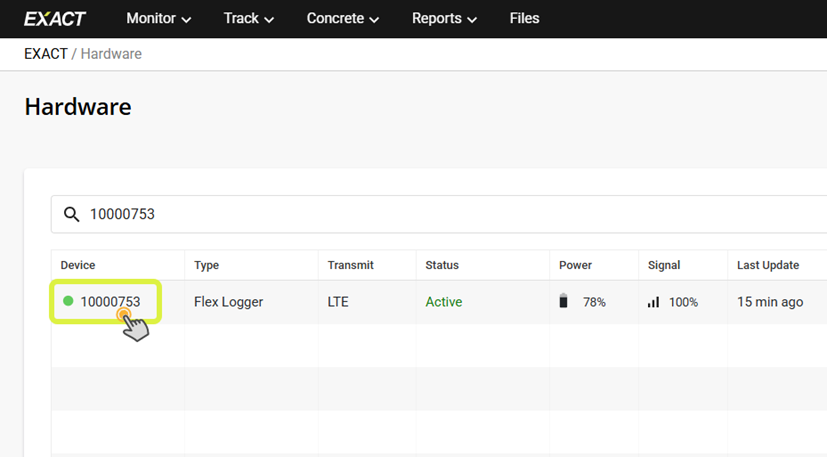
You can use the search bar to easily find the logger you're looking for. Click on the serial # to view the logger's hardware page.