Help Center -> Online Portal -> xTrack -> Adding Shipments via Scanning
Equipment Needed
- EXACT Tags
- A mobile device to scan tags in the field, such as a phone or a tablet
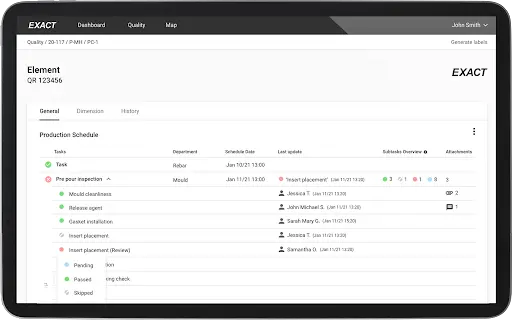

Adding Elements to Shipments via Scanning
Learn how to add a shipment to your elements via scanning
01
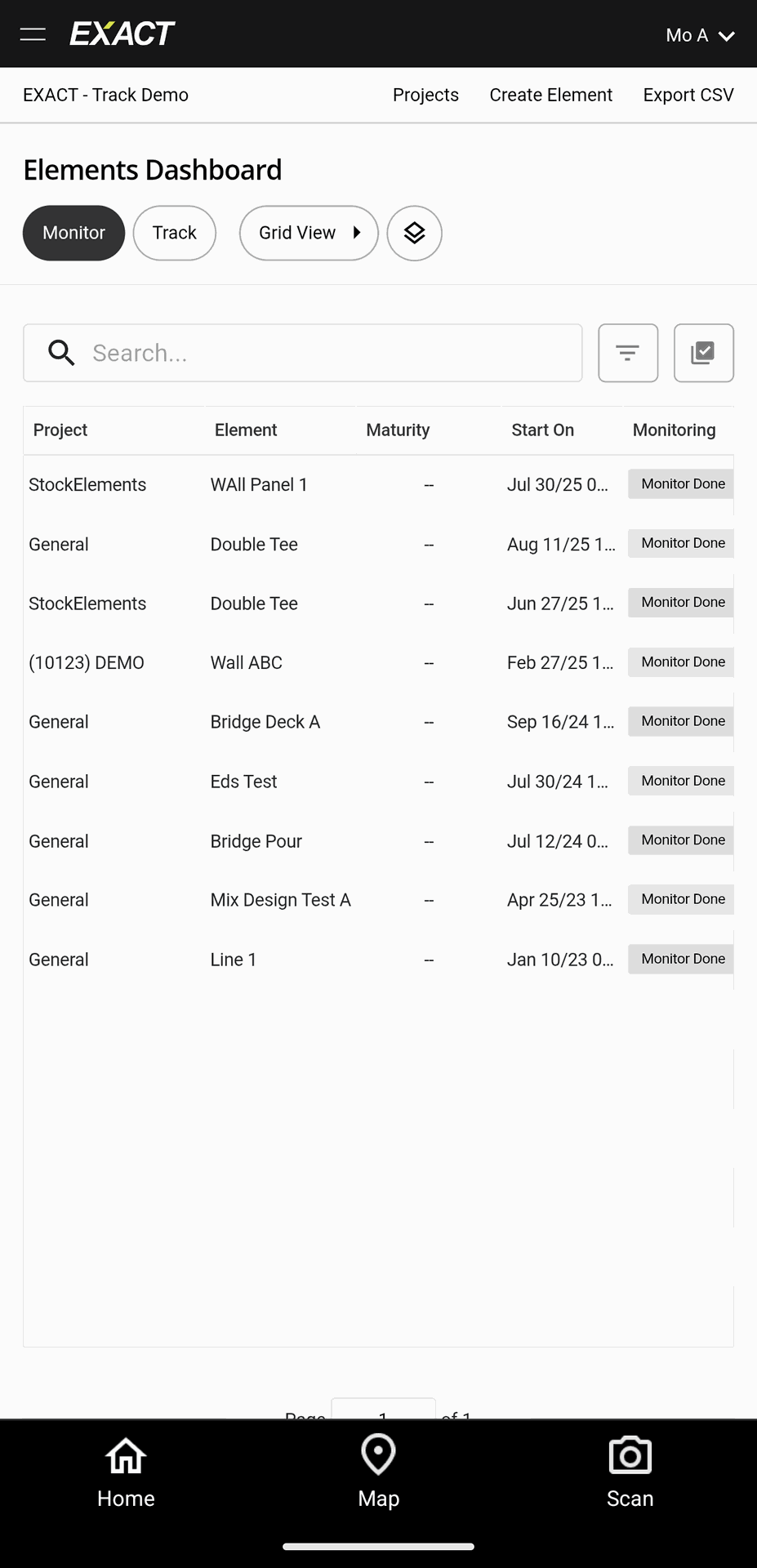
Open the Elements Dashboard of your project in the EXACT QA App
02

Navigate to the xTrack Shipments Module to view all of your loads
03
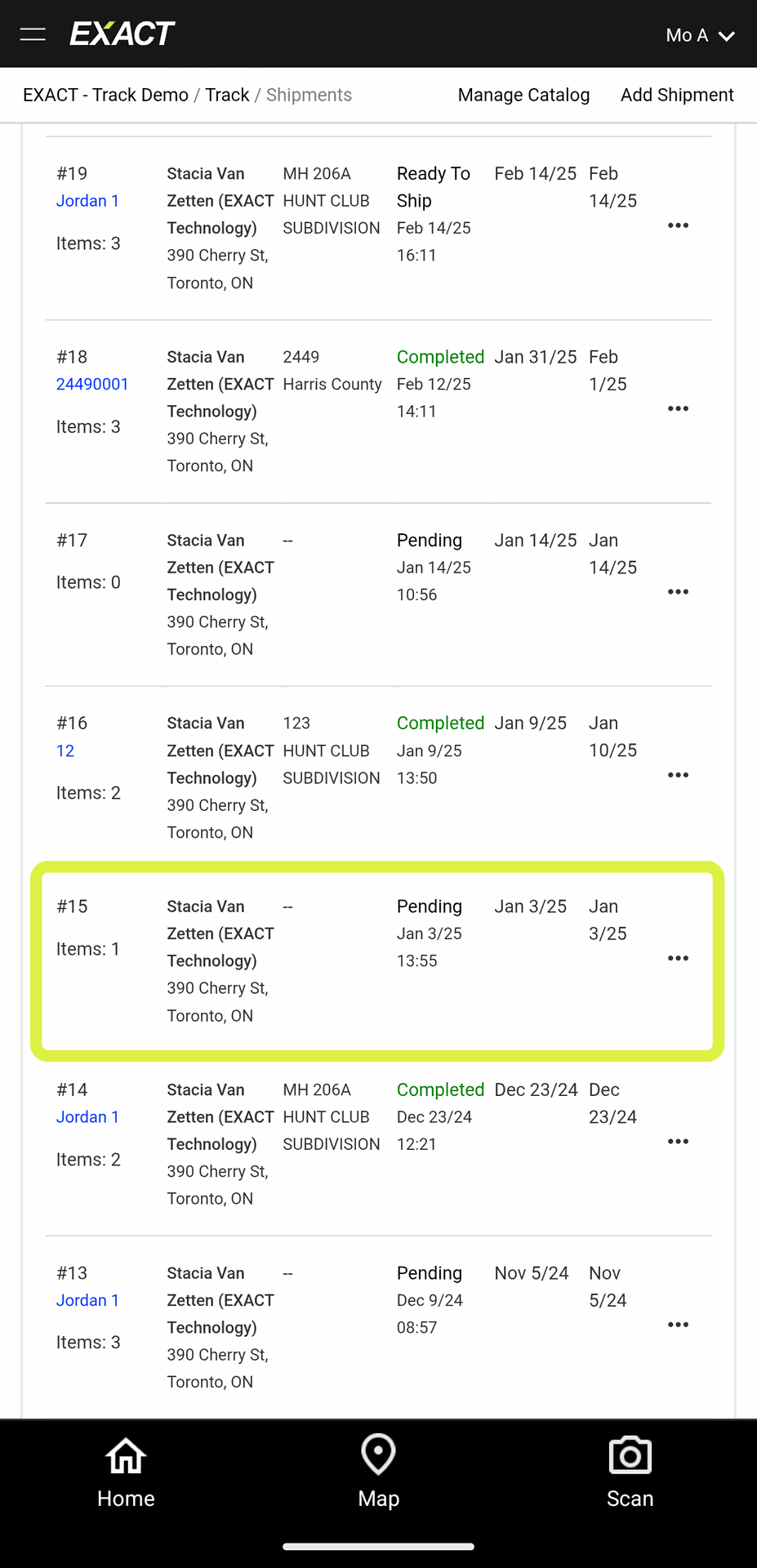
Select the Shipment you want to add to an Element
04
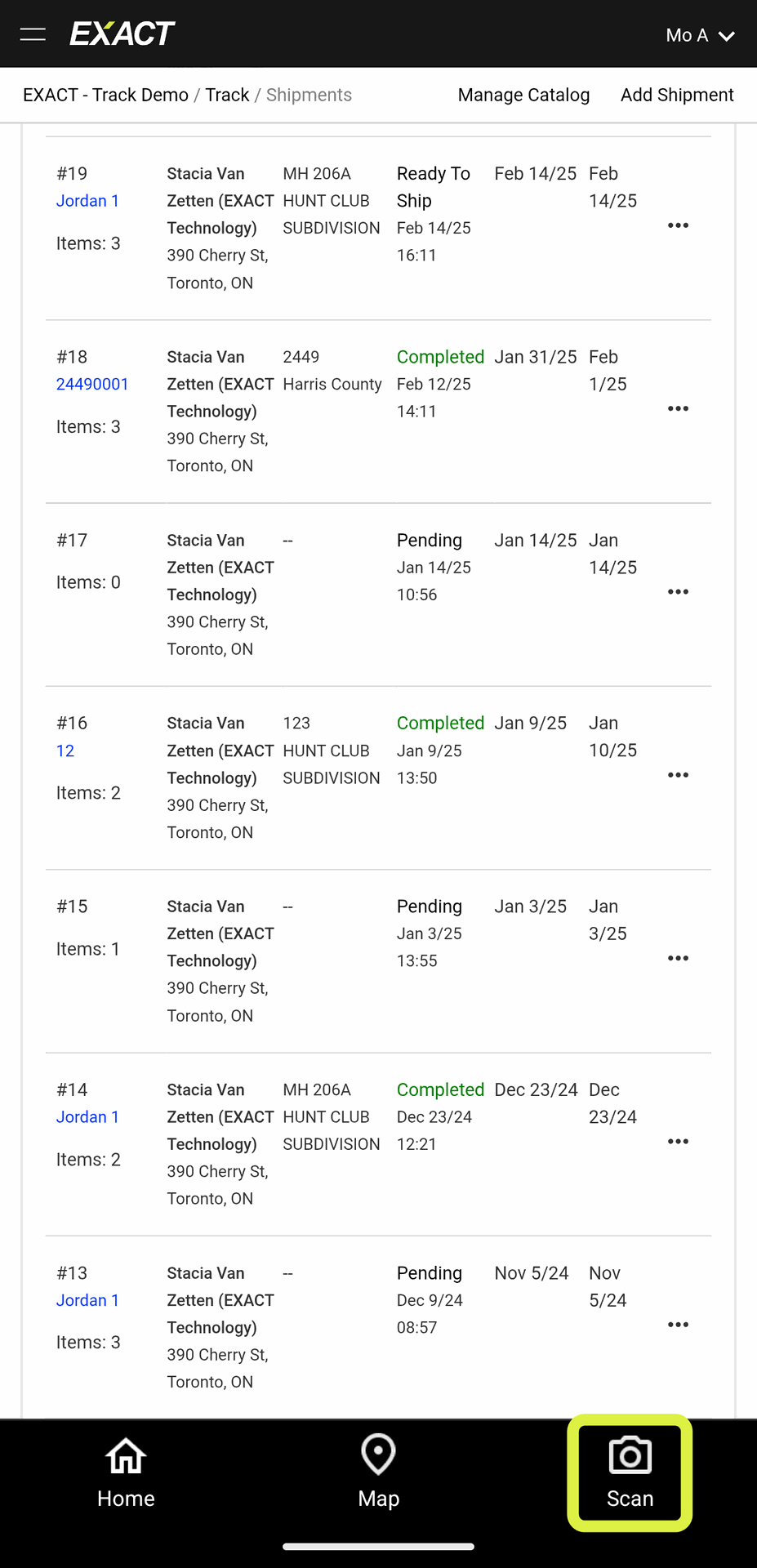
Tap the "Scan" icon in the bottom-right corner of the app
05
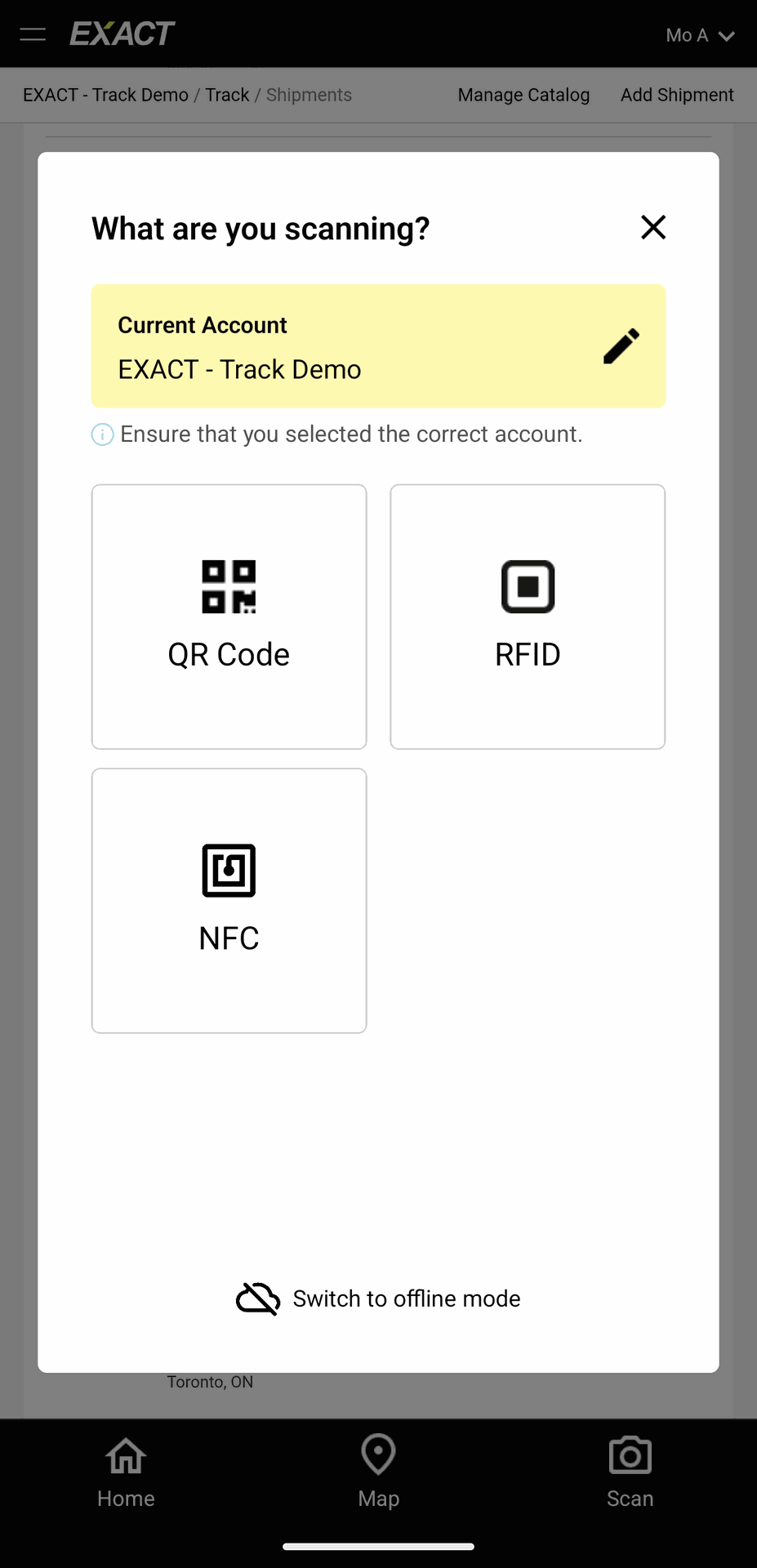
Select your desired scan method
06

Start scanning all of your EXACT Tags
12
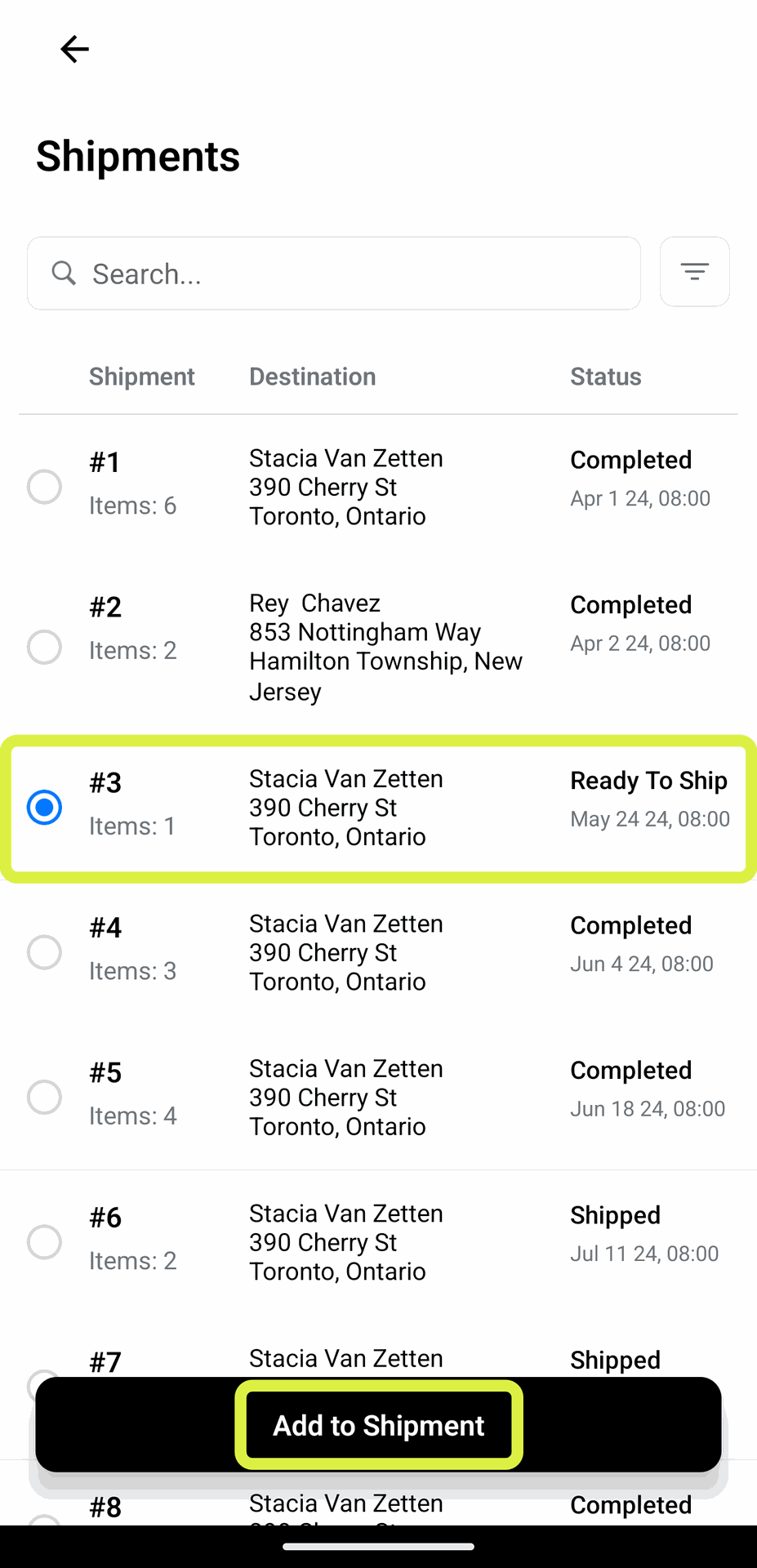
Select the Shipment you want to add the Elements to, then click 'Add to Shipment'
14
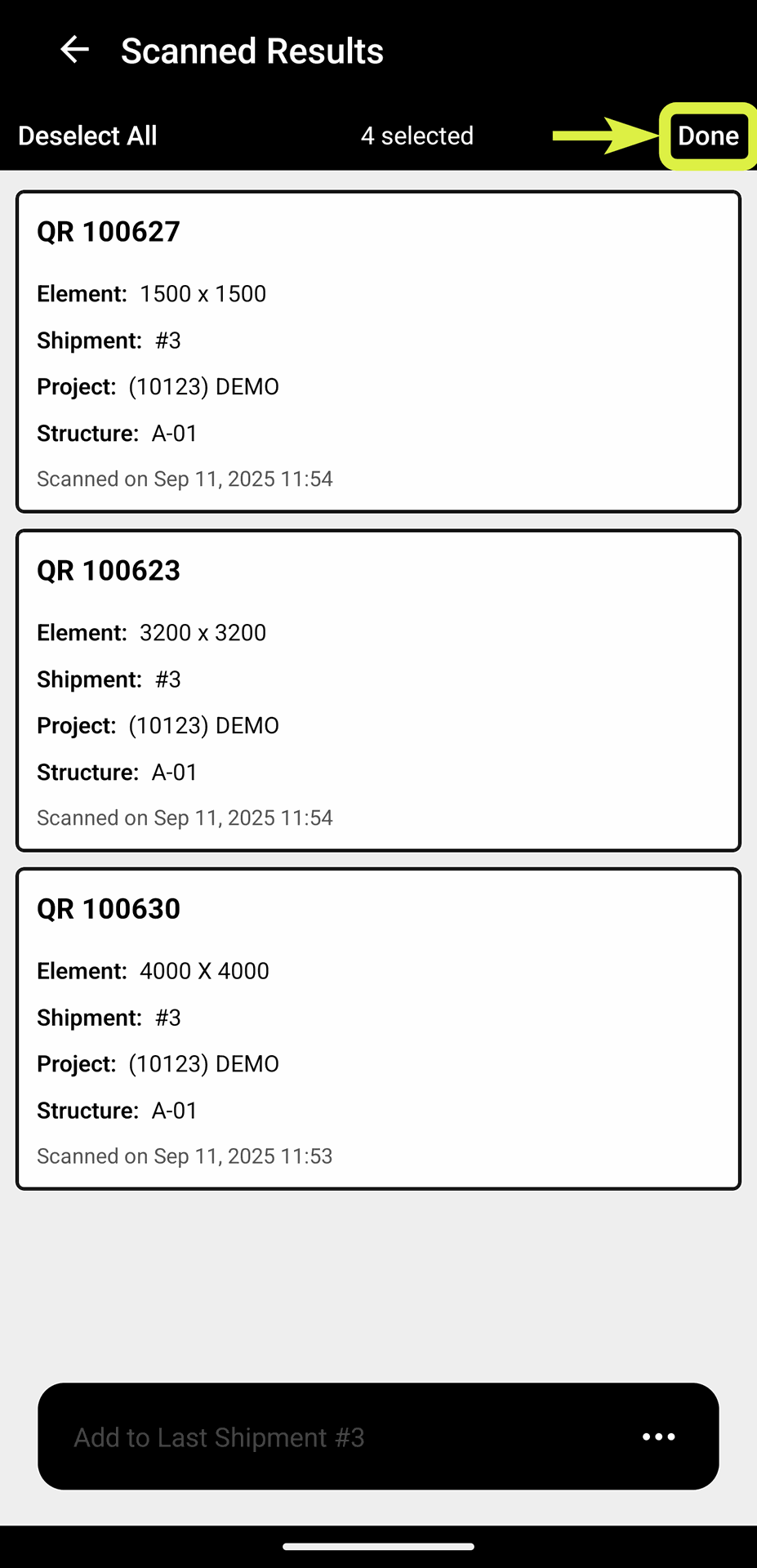
If you're done with all the scanned Elements, click on 'Done', then 'Clear' and repeat the process for any other shipments
07
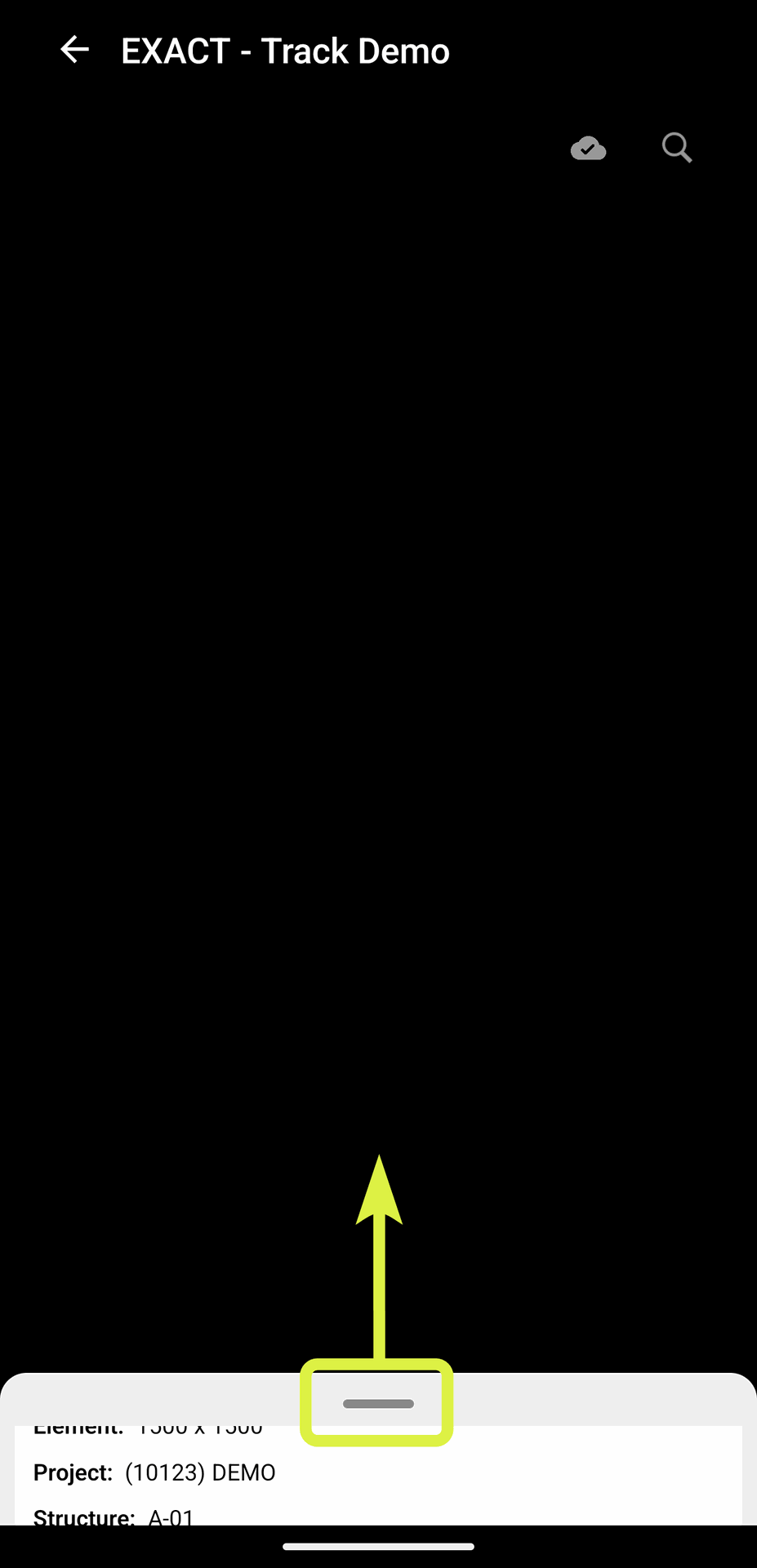
Once all Elements have been scanned, swipe up on the modal to view all the scanned Elements
08
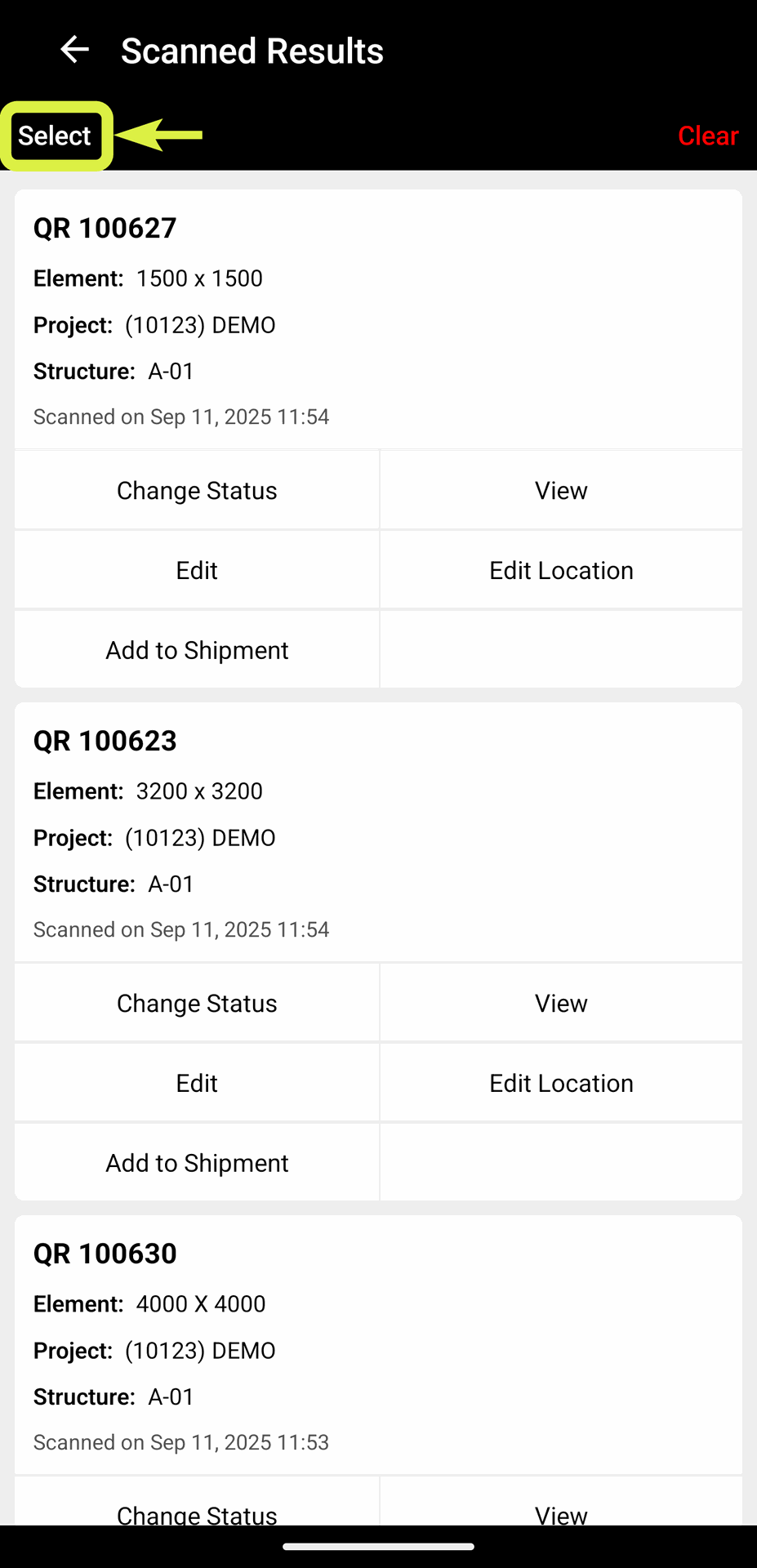
Tap 'Select' from the top-left corner to start selecting the scanned Elements
09
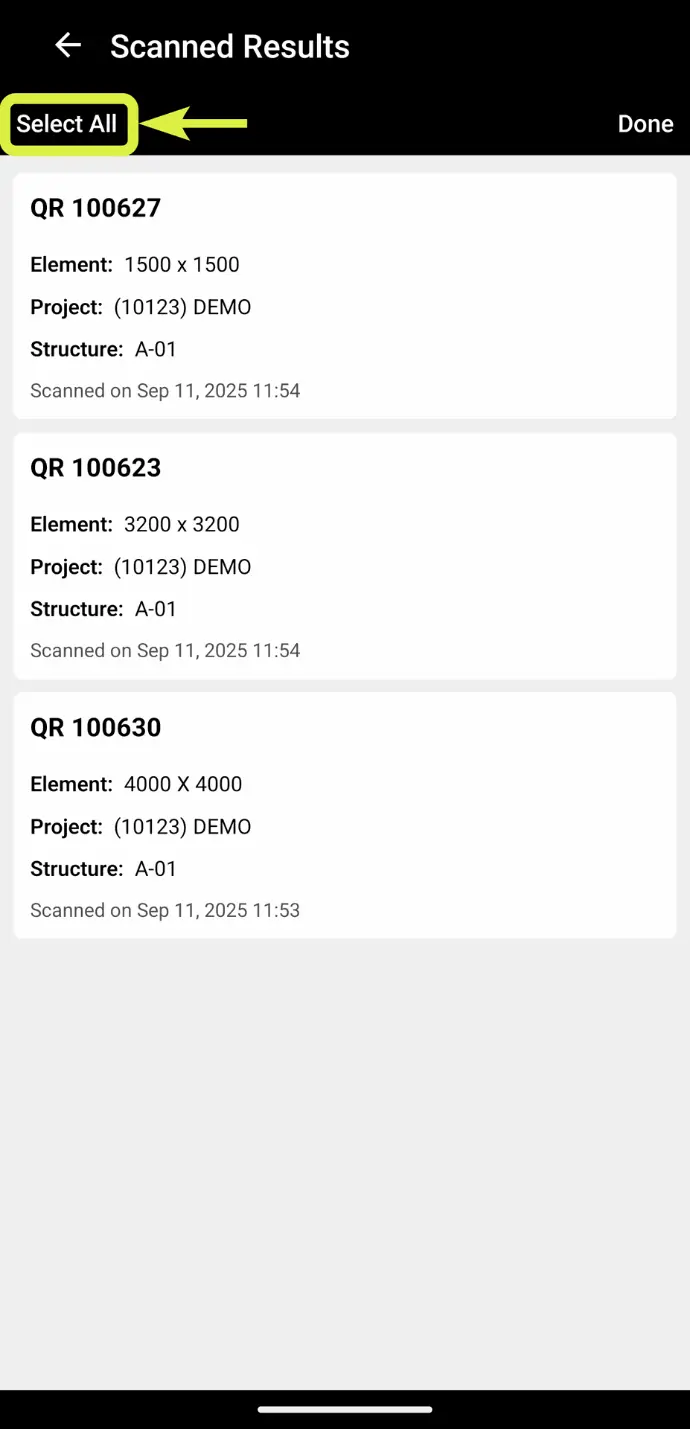
You can also then tap 'Select All' to select all of the scanned Elements
10
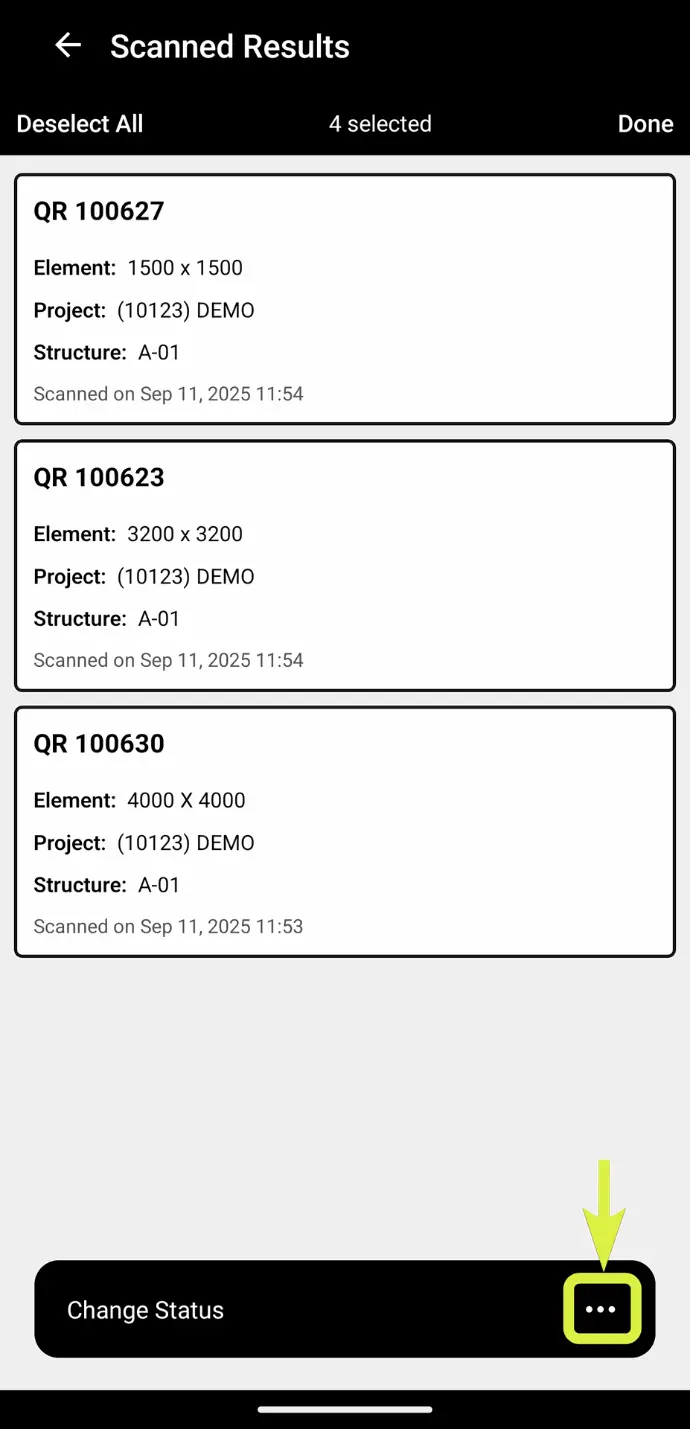
Tap on the 3 dots '...' in the bottom-right corner of the screen
11
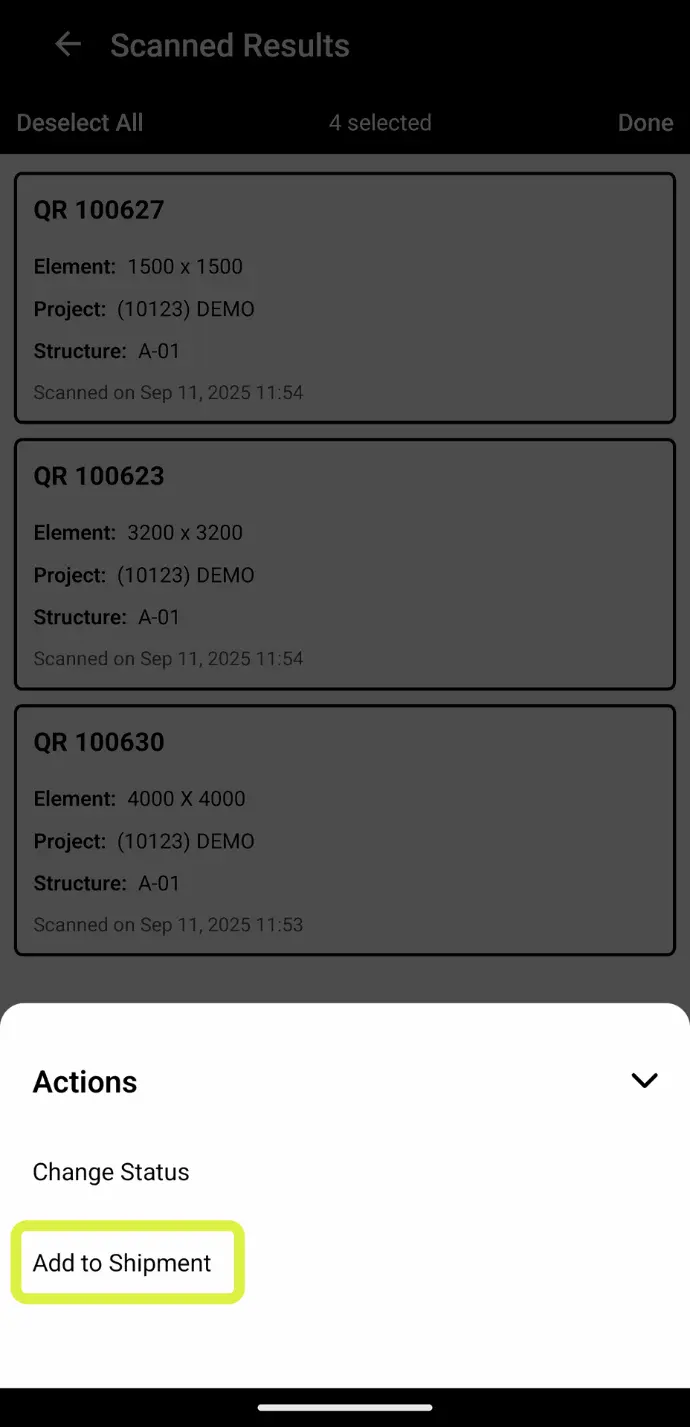
Click 'Add to Shipment'
13
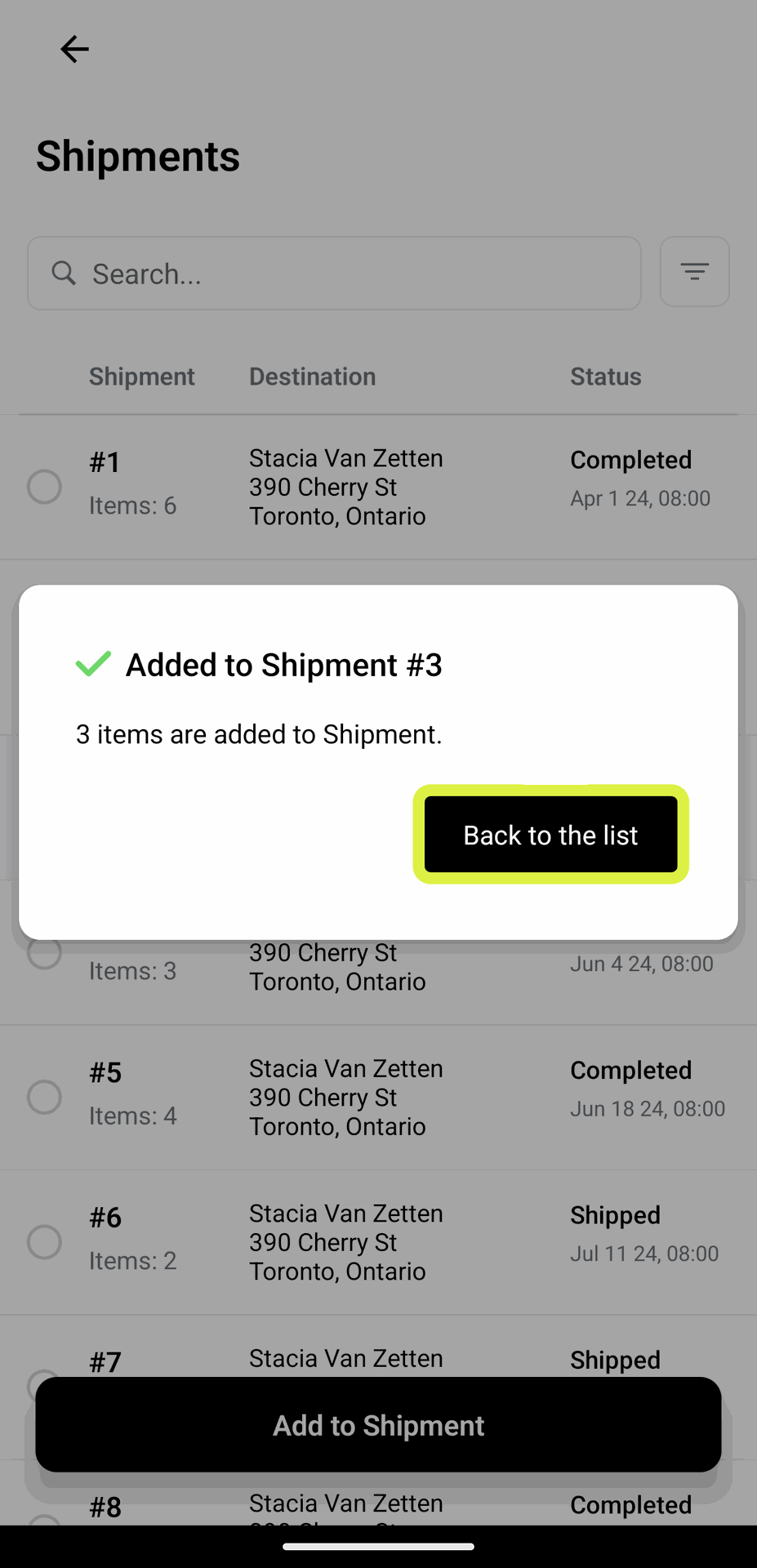
One the shipments are added, click on 'Back to the List' to go back to the list of scanned Elements